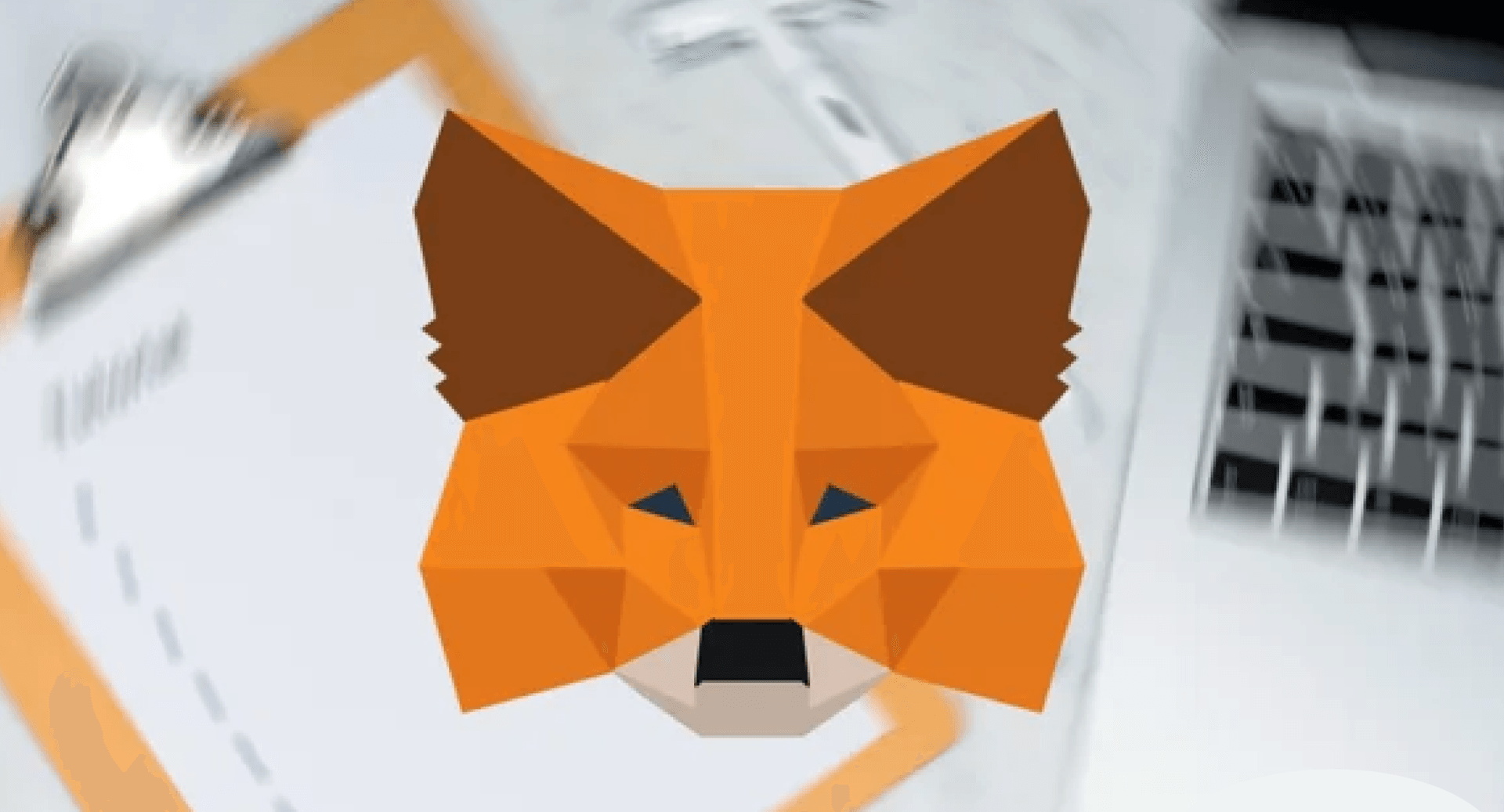

How to set up a Metamask wallet?
So you need not visit a separate exchange but can also swap and exchange tokens using Metamask.
Create a New Metamask Wallet
Click on ‘Get Started’ to proceed to create a new wallet.
Click on ‘Create a Wallet’ to create and setup a new wallet.
This is a crucial step and you should carefully note down and save details, otherwise, you may risk the integrity of your wallet. We recommend you keep a pen and paper to note down the recovery phrase. If the seed phrase is lost, you might lose access to your Metamask wallet forever.
In the next step, you will be asked to agree to help in improving Metamask. It is entirely up to you to either agree or not agree. Click on ‘I agree’ or ‘No Thanks’ to proceed to the next step.
Setting up Metamask
In the next step, you will be asked to select and input a strong password. Create a strong password and note it down carefully as it will be required to log in each time. Next, simply select the box that says, "I've read and agree to the Terms of Use," indicating your consent to all the terms and conditions. Then, click on the ‘Create’ button to proceed to the next step.
In the next step, you will be asked to watch a short video on the importance of seed phrase safety and security. You can watch it to learn about safekeeping your assets and click on the ‘Next’ button to proceed.
Saving the Secret Recovery Phrase
Next, you will need to note down and carefully record the words of the secret seed phrase. Click on the dark grey area to reveal the secret phrase.
Remember that the sequence of words is also important, so please note the words exactly in the same sequence. We recommend that you write this secret recovery phrase down on a piece of paper and keep it safely in a secure place like a locker. Losing this means losing access to your Metamask wallet and all your cryptocurrency assets since anybody can use it to restore your wallet.
In the next step, you will be asked to select each word that you have just written down. Please select the words in the same sequence otherwise it won’t match. Once done, click on the ‘Confirm’ button to proceed to the next step.
That’s it! But we have only created a Metamask wallet till now.
We still need to add Polygon network to it. Click on the ‘All Done‘ button and proceed to the next step.
Our 3 Step Guide:
Follow STEP 1 - How to download a Metamask wallet?
Follow STEP 2 - How to set up a Metamask wallet?
Follow STEP 3 - How to add Polygon Network to Metamask wallet?
