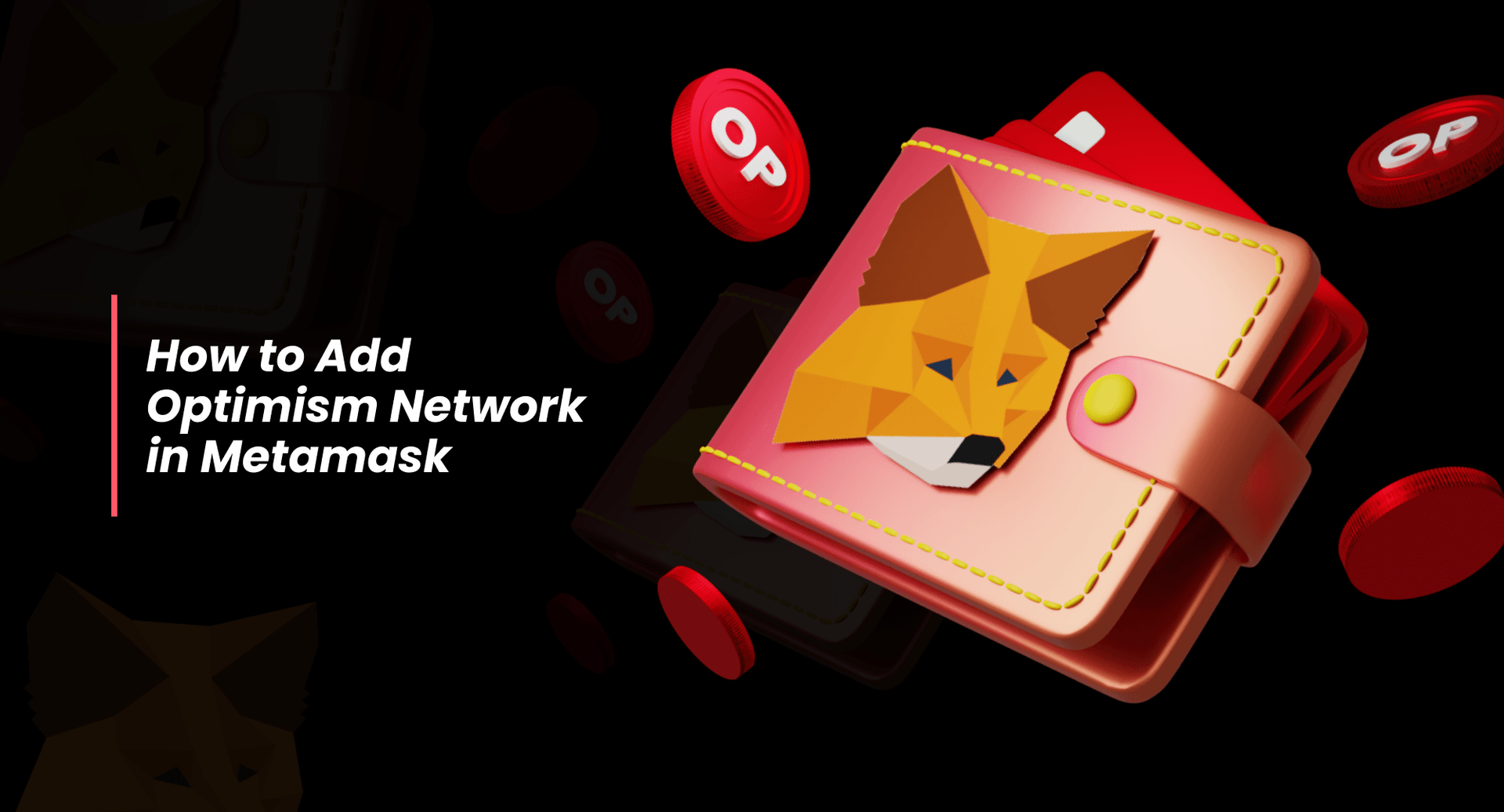

How to Add Optimism to Metamask in 4 easy steps
In order to add Optimism Network to Metamask follow these steps:
2. In case of a new metamask wallet the default network is set to Ethereum Mainnet. Click on the network tab located on the top right and then select the ‘Add Network’ option.
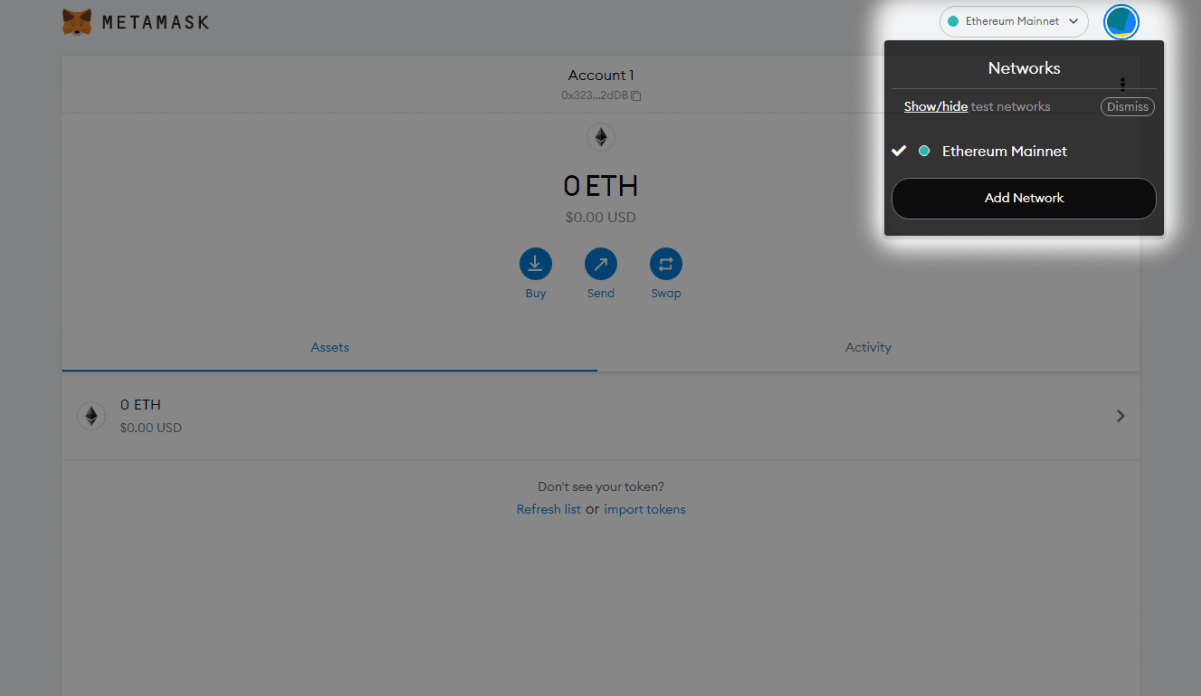
3. To add network to metamask fill in the following details under the ‘Add Network’ window.
Network Name: Optimism
New URL: https://mainnet.optimism.io
Chain ID: 10
Currency Symbol: ETH
Block Explorer URL: https://optimistic.etherscan.io/
4. Click on save when done
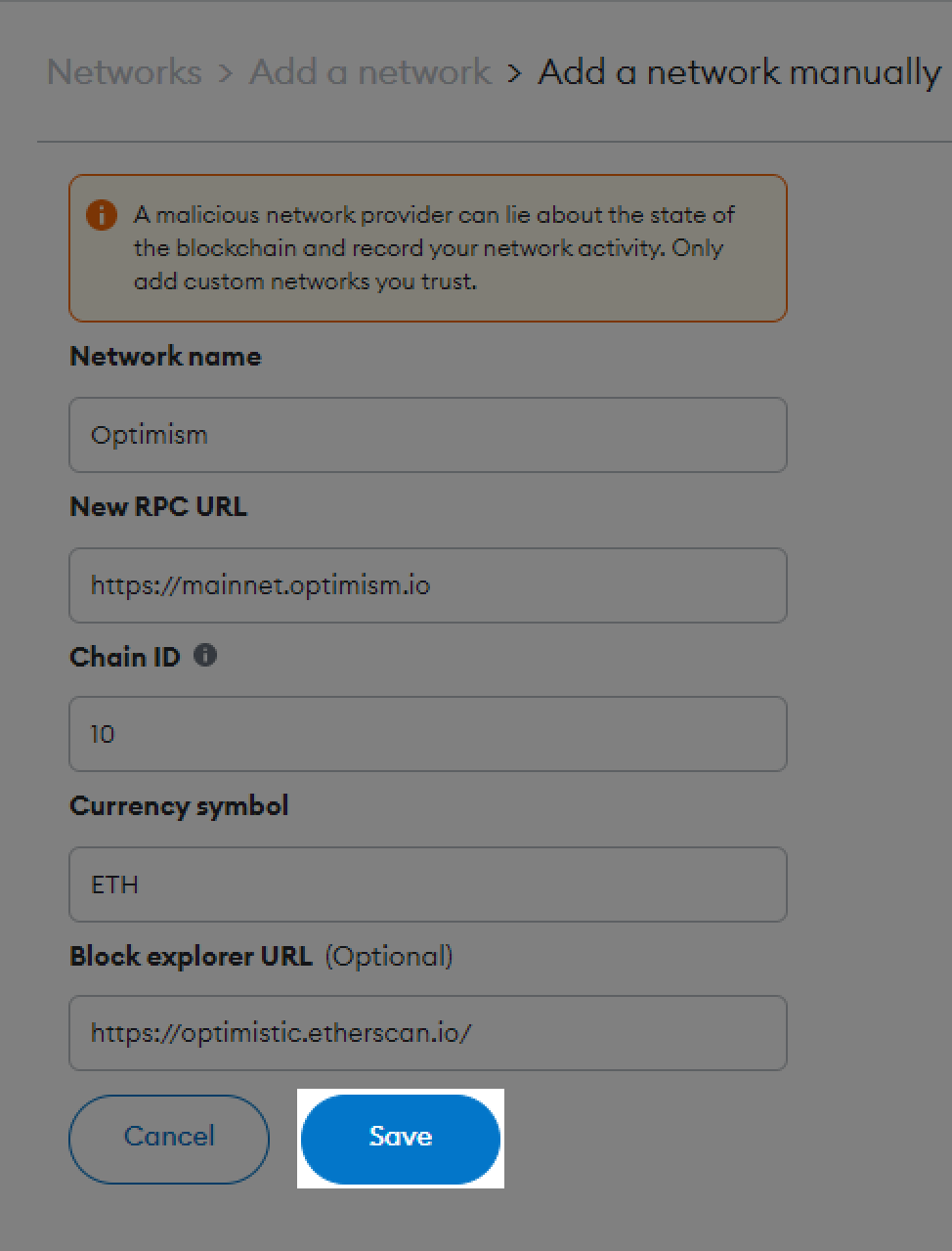
Optimism is also available in the list of popular networks from where you can add it directly to your metamask.
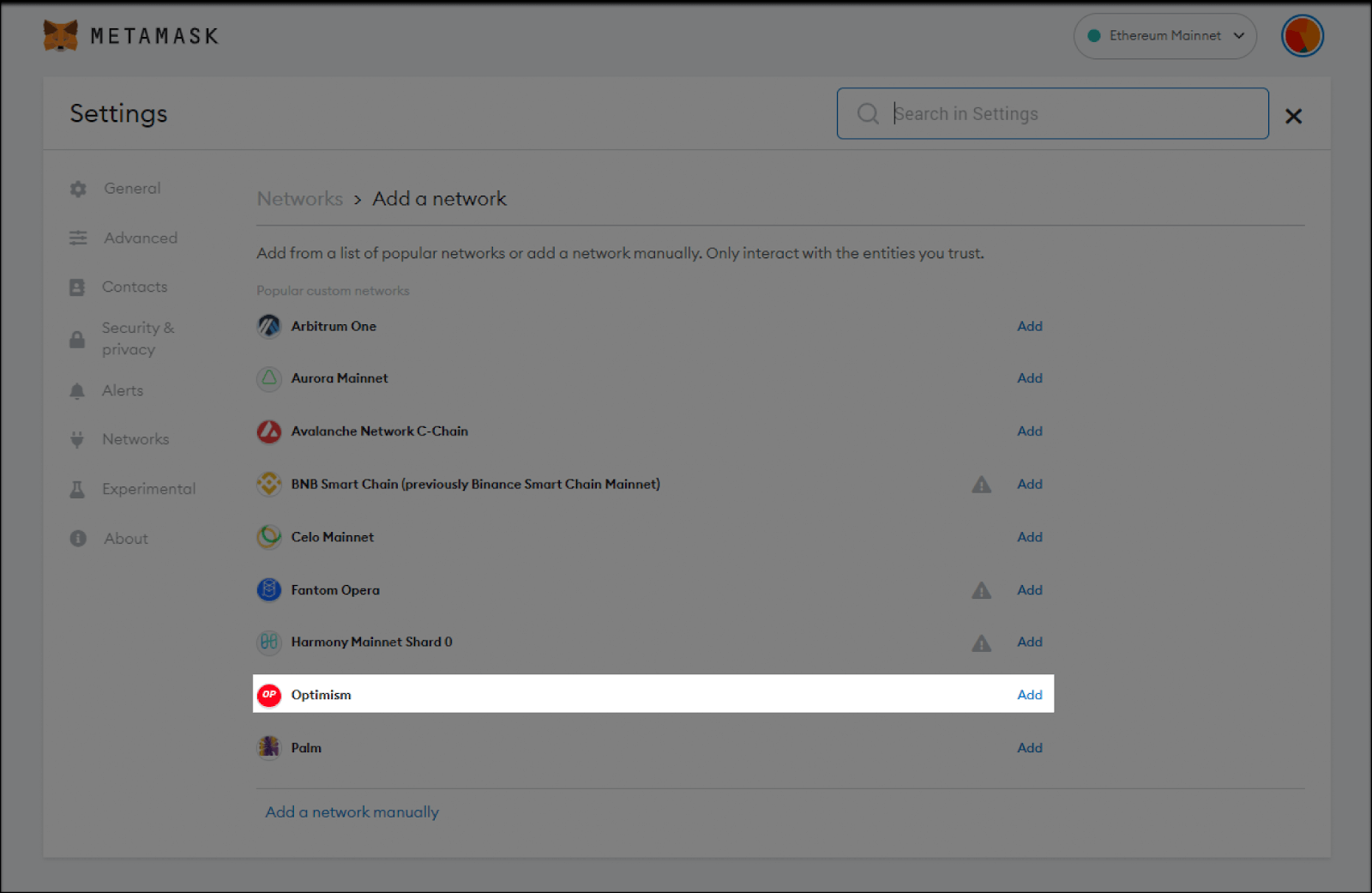
After completing all the steps the network will be added making your metamask on Optimism network look like this:
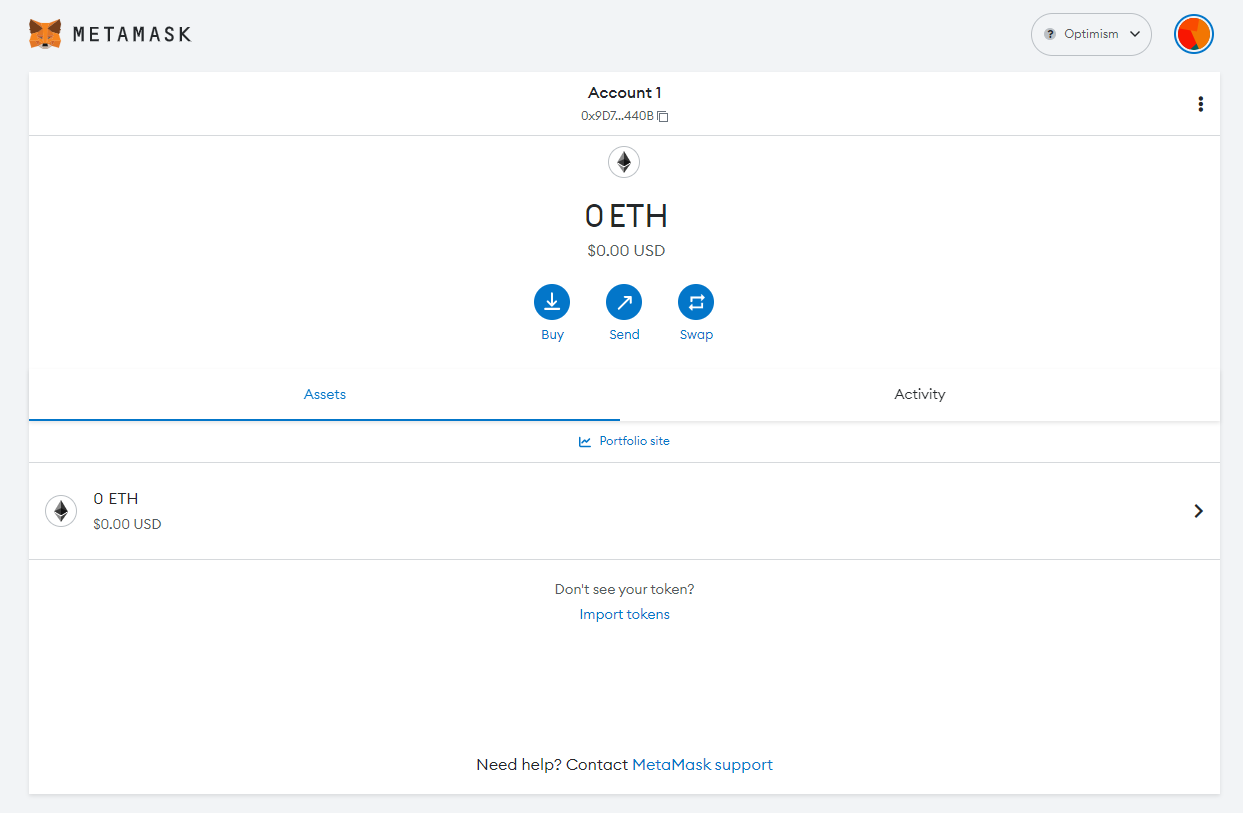
How to add the Optimism token (OP) to Metamask wallet:
1. Click on Import Tokens
2. Enter the following details in the custom token window that pops up:
Token contract address: 0x4200000000000000000000000000000000000042
Token symbol: OP
Token decimal: 18
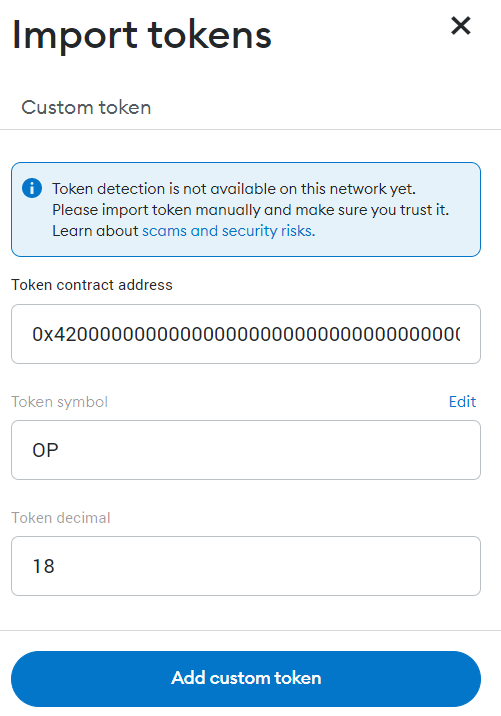
3. After filling in the details. Click on “Add custom token” and then “Import Tokens” you’d have then successfully added Optimism to the metamask wallet.
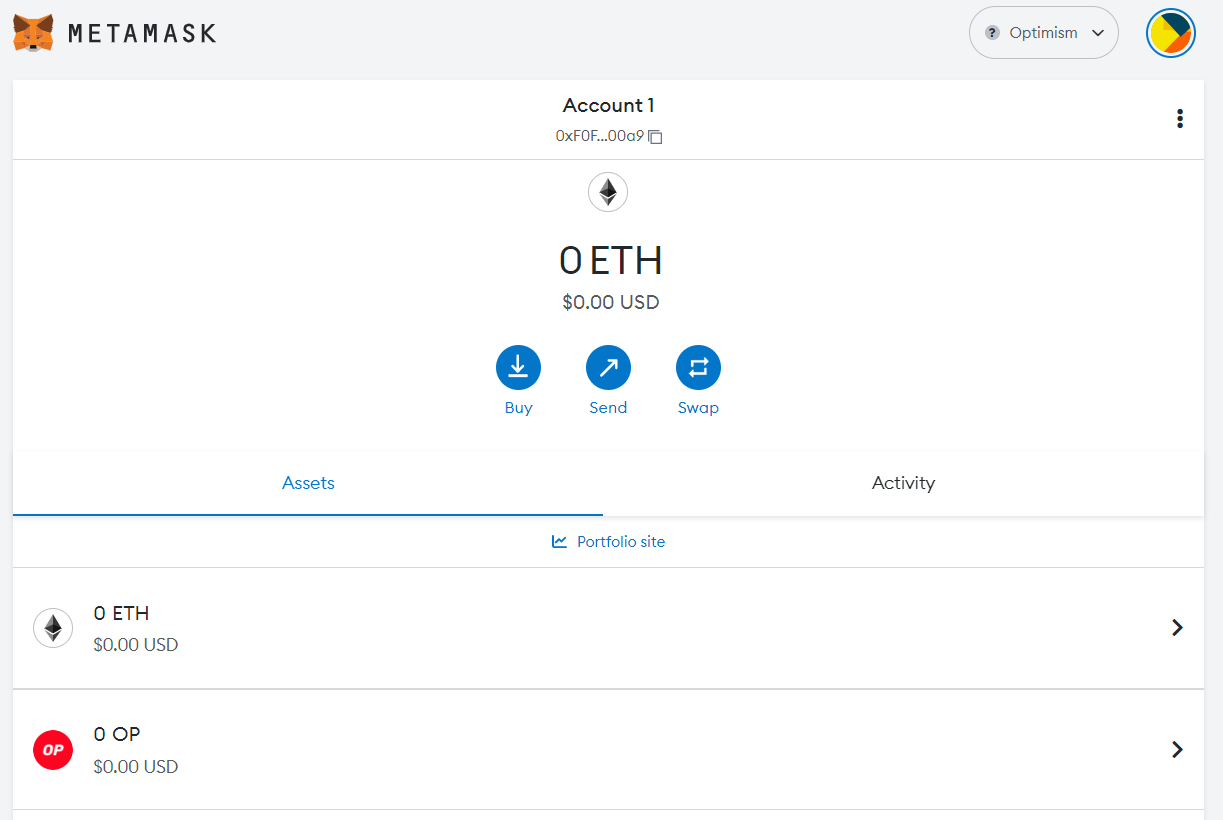
That’s it! You can now start trading with the Optimism Metamask network.
Click here if you want to add Polygon Network To Metamask Wallet
